This article is connected to previous articles in this Docker series. If you have come to this article without reading them, and feel a little lost, I would recommend going through following articles first.
A little bit of context always helps! 🙂
In previous articles, we discussed about how to build our own image for a Spring Boot Java web application and then how to deploy it into an Apache Tomcat application server. Our application utilized a MySQL database so we had to make sure that we connect our web service to the database correctly as well. So by now we have our application set up quite nicely.
But the thing is, every time we want to whip up an environment for whatever reason, we need to run those docker run commands and make sure to setup a network, provide all the environment variables, ports etc. And that’s something we don’t want to do ’cause we’re just lazy like that!
So the solution we have for this is Docker Compose. Docker compose is now part of Docker CLI so we can use it without having to install anything in addition.
Compose is a tool for defining and running multi-container Docker applications. With Compose, you use a YAML file to configure your application’s services. Then, with a single command, you create and start all the services from your configuration.
Docker Docs – Overview of Docker
Docker Compose YAML File
So with a docker-compose file, we basically specify everything relevant for our application containers. Since our application consists of a MySQL database and a Tomcat web server, it would have two services.
The docker-compose.yaml file for our application would look like below.
version: '3'
services:
db-myappv5:
container_name: db-myappv5
image: mysql
ports:
- 33306:3306
environment:
- MYSQL_ROOT_PASSWORD=charith
- MYSQL_DATABASE=photo_app
- MYSQL_USER=charith
- MYSQL_PASSWORD=charith
ws-myappv5:
container_name: ws-myappv5
image: myapp:v4
ports:
- 38084:8080
environment:
- DB_HOST=db-myappv5
- DB_USERNAME=charith
- DB_PASSWORD=charith
depends_on:
- db-myappv5So I have created this file inside my project directory, which is named mobile-app-ws. The file needs to be named as docker-compose.yaml. When I run docker compose up command, this is what happens.
- A network called
mobile-app-ws_defaultis created. - A container is created using
db-myappv5‘s configuration. It joins the networkmobile-app-ws_defaultunder the namedb-myappv5. - A container is created using
ws-myappv5’s configuration. It joins the networkmobile-app-ws_defaultunder the namews-myappv5. - Container name, image to use, port mapping from docker host to container, environment variables for each of the service are specified accordingly.
depends_onoption inws-myappv5service specifies the startup and shutdown order of containers. Since the web service needs the database to be running to function properly,depends_onoption has been added to it.
Now all I need to do is run docker compose up command from the directory where I have placed this docker-compose.yaml file. And the output would look similar to below.
C:\Users\charith\Desktop\mobile-app-ws>docker compose up
[+] Running 2/2
Container db-myappv5 Created 0.1s
Container ws-myappv5 Created 0.1s
Attaching to db-myappv5, ws-myappv5
db-myappv5 | 2021-06-27 19:40:49+00:00 [Note] [Entrypoint]: Entrypoint script for MySQL Server 8.0.23-1debian10 started.
db-myappv5 | 2021-06-27 19:40:49+00:00 [Note] [Entrypoint]: Switching to dedicated user 'mysql'
db-myappv5 | 2021-06-27 19:40:49+00:00 [Note] [Entrypoint]: Entrypoint script for MySQL Server 8.0.23-1debian10 started.
db-myappv5 | 2021-06-27 19:40:49+00:00 [Note] [Entrypoint]: Initializing database files
db-myappv5 | 2021-06-27T19:40:49.465349Z 0 [System] [MY-013169] [Server] /usr/sbin/mysqld (mysqld 8.0.23) initializing of server in progress as process 43
db-myappv5 | 2021-06-27T19:40:49.471019Z 1 [System] [MY-013576] [InnoDB] InnoDB initialization has started.
db-myappv5 | 2021-06-27T19:40:50.636919Z 1 [System] [MY-013577] [InnoDB] InnoDB initialization has ended.
ws-myappv5 | NOTE: Picked up JDK_JAVA_OPTIONS: --add-opens=java.base/java.lang=ALL-UNNAMED --add-opens=java.base/java.io=ALL-UNNAMED --add-opens=java.base/java.util=ALL-UNNAMED --add-opens=java.base/java.util.concurrent=ALL-UNNAMED --add-opens=java.rmi/sun.rmi.transport=ALL-UNNAMED
ws-myappv5 | 27-Jun-2021 19:40:52.901 INFO [main] org.apache.catalina.startup.VersionLoggerListener.log Server version name: Apache Tomcat/9.0.46
ws-myappv5 | 27-Jun-2021 19:40:52.915 INFO [main] org.apache.catalina.startup.VersionLoggerListener.log Server built: May 8 2021 17:35:52 UTC Note that I have only included the first few lines from the output here.
docker-compose came as a separate utility until very recently so you would see the command docker-compose up in many old online articles. But now it is part of docker CLI so we can simply use docker compose up.
Once the containers are started, you can test whether the application is working. Since this is a new database, I am going to create a new user. The format of this web service call is explained in detail here. Make sure the port of the URL is correct though! We have used 38084 as the port here.

And it’s a success!


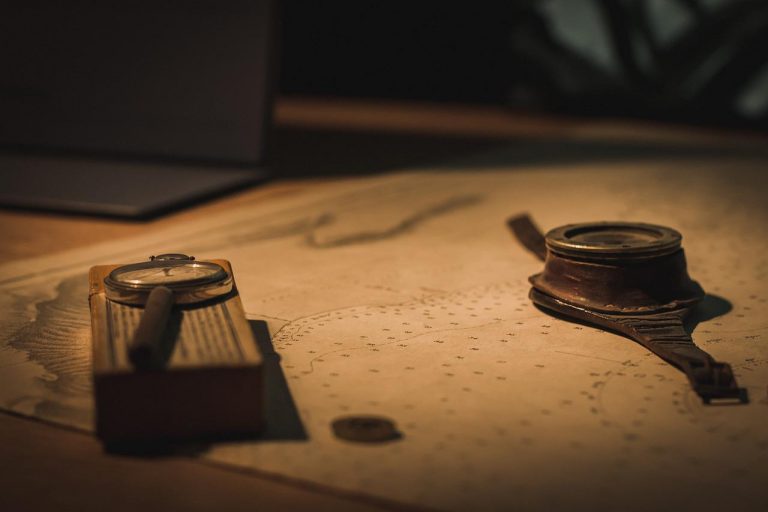






Good stuff.. Keep it up!
Thank you, Dilshan! 🙂