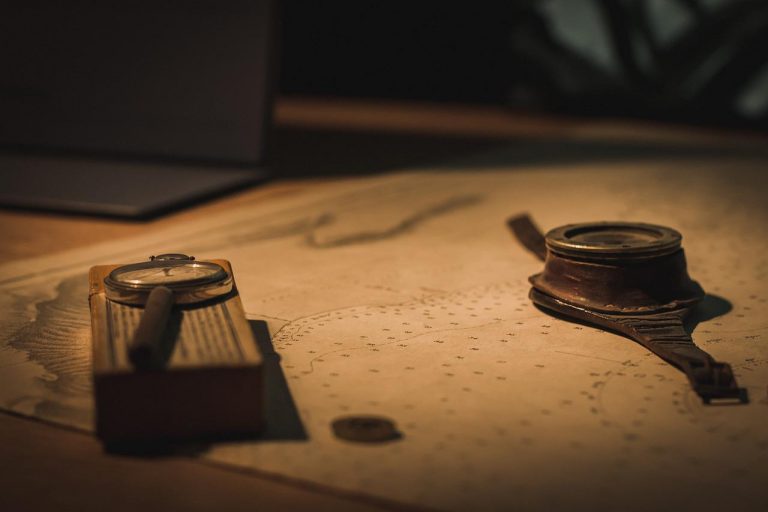What is Docker?

Docker is a set of platform as a service (PaaS) products that use OS-level virtualization to deliver software in packages called containers. Containers are isolated from one another and bundle their own software, libraries and configuration files; they can communicate with each other through well-defined channels. Since all of the containers share the services of a single operating system kernel, they use fewer resources than virtual machines.
Wikipedia
What Problem Does It Solve?
Most modern applications consist of a collection of different technologies that run on different dependencies to form a functional software product. For an example, let’s assume we are developing a software product using following technologies.
- MySQL database
- Apache Tomcat application server
- AngularJs front-end
As we already know these technologies require different ecosystems with different dependencies. Therefore, setting up development, test and production environments for our application means setting up the ecosystem for each of these technologies for each of our environments to make sure our application works as expected. And if we need to upgrade any of the technologies that we use, we have to make sure the ecosystem also stays compatible with our application.
This is commonly referred to as the “Matrix from Hell“; the problem of packaging a software application so that it would be able run on any infrastructure. How Docker solves this problem is by decoupling the application from its dependencies such as libraries, services and operating system. Docker allows you to package all the dependencies, libraries including the OS into a container so that you can run the container when you want to run your application.
As developers, something we often hear is “well, it works on my machine?”, so in a crude way, you can think of docker as shipping the working machine.
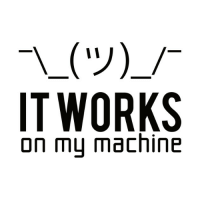
Install Docker on Windows
In this article series, I am working with Docker Desktop on Windows. Installing Docker on Windows has not been easier! I am not going to put a detailed guide on how to install Docker as all the instructions are available in Docker documentation.
Once Docker is successfully installed on your machine, it will not start on it’s own. You have to search for Docker Desktop in search bar and start it manually.
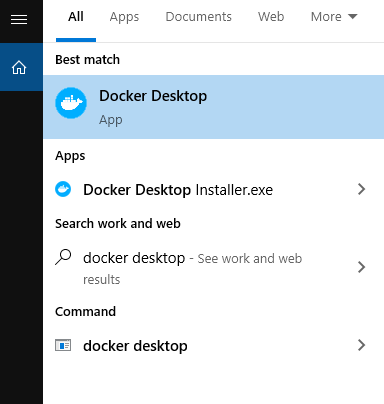
While it is starting, you would see the Docker icon flickering in the quick launch area of your task manager. Once it stabilizes, you are ready to go!


In the next article Basic Docker Commands, we are going to have a look at basic commands that you can run on Docker CLI to pull Docker images, to start and stop etc.